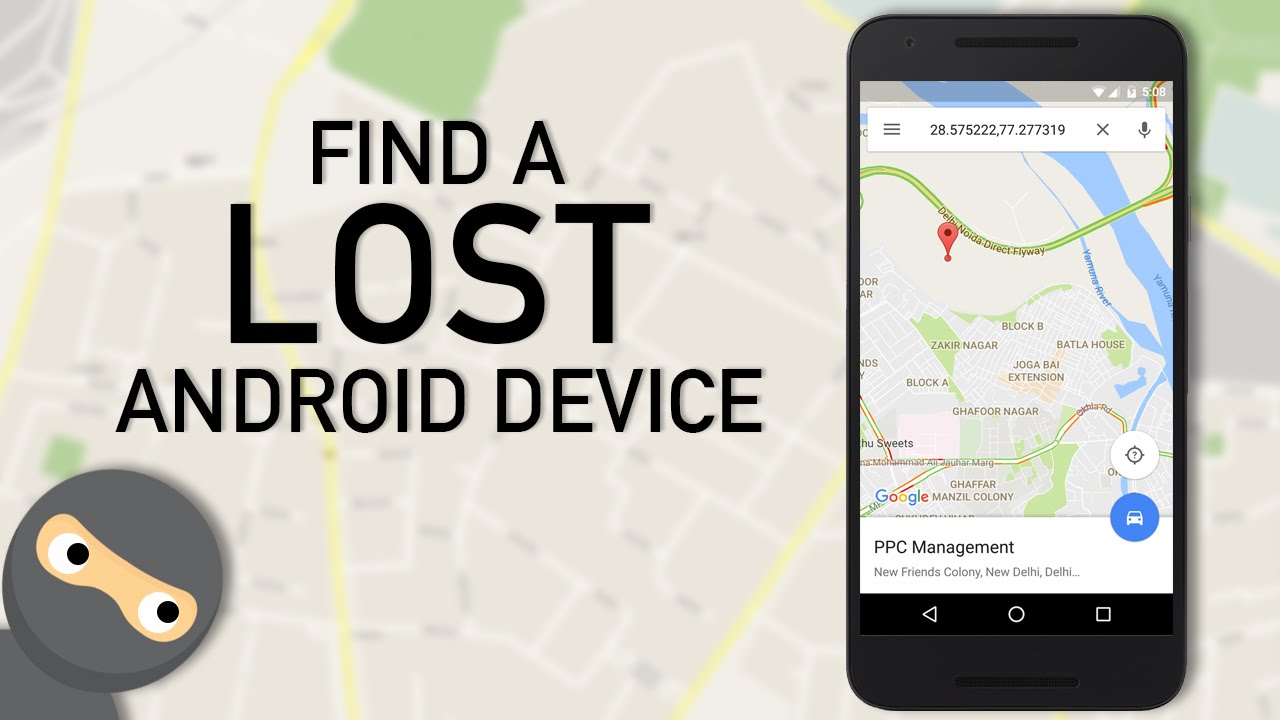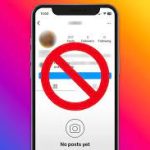Losing your Android device can be a distressing experience, whether it’s a smartphone, tablet, or wearable. Not only is there the inconvenience of being without your device, but there’s also the concern about the security of your personal data. Fortunately, Android offers a range of features and tools to help you locate, secure, and even remotely wipe your lost device. In this comprehensive guide, we’ll explore how to find, lock, or erase your lost Android device, providing step-by-step instructions and tips for maximizing your chances of recovery and protecting your sensitive information.
Part 1: Finding Your Lost Android Device
- Use Google Find My Device:
- Google’s Find My Device service is a powerful tool for locating your lost Android device. To use it:
- Go to the Find My Device website (https://www.google.com/android/find) on a computer or another device.
- Sign in with the Google account linked to your lost Android device.
- Once signed in, you’ll see a map displaying the location of your device, as well as options to ring, lock, or erase it.
- If your device is nearby, you can use the “Play Sound” option to make it ring, even if it’s set to silent or vibrate mode.
- Google’s Find My Device service is a powerful tool for locating your lost Android device. To use it:
- Use the Find My Device App:
- If you have another Android device, you can also use the Find My Device app to locate your lost device.
- Download and install the Find My Device app from the Google Play Store.
- Sign in with the same Google account linked to your lost device.
- Once signed in, you’ll see your lost device’s location on a map, along with options to ring, lock, or erase it.
- If you have another Android device, you can also use the Find My Device app to locate your lost device.
- Use Google Assistant:
- If you have a Google Assistant-enabled device, such as a smart speaker or smart display, you can ask Google Assistant to find your lost Android device.
- Simply say, “Hey Google, find my phone,” and Google Assistant will attempt to locate your device and ring it.
- If you have a Google Assistant-enabled device, such as a smart speaker or smart display, you can ask Google Assistant to find your lost Android device.
Part 2: Locking Your Lost Android Device
- Lock Your Device Remotely:
- If you’re unable to locate your lost device but want to prevent unauthorized access to your personal data, you can remotely lock it using Find My Device.
- From the Find My Device website or app, select the “Secure Device” option.
- Follow the prompts to create a new lock screen password or PIN.
- Once locked, anyone who finds your device will be unable to access your data without the new password or PIN.
- If you’re unable to locate your lost device but want to prevent unauthorized access to your personal data, you can remotely lock it using Find My Device.
- Display a Message on the Lock Screen:
- When locking your device remotely, you also have the option to display a message on the lock screen.
- This can be helpful if you’ve lost your device in a public place and want to provide contact information for someone to return it.
- Simply enter the message you want to display when prompted during the remote lock process.
- When locking your device remotely, you also have the option to display a message on the lock screen.
Part 3: Erasing Your Lost Android Device
- Remotely Wipe Your Device:
- If you’re unable to locate your lost device or have concerns about the security of your data, you can remotely wipe it using Find My Device.
- From the Find My Device website or app, select the “Erase Device” option.
- Follow the prompts to confirm that you want to erase all data on your device.
- Once erased, all of your apps, photos, videos, and other personal data will be permanently deleted from the device.
- If you’re unable to locate your lost device or have concerns about the security of your data, you can remotely wipe it using Find My Device.
- Factory Reset Protection:
- If you’ve enabled Factory Reset Protection (FRP) on your device, you’ll need to enter your Google account credentials after the device is erased to set it up again.
- This adds an additional layer of security by preventing unauthorized users from accessing your device after it’s been wiped.
- If you’ve enabled Factory Reset Protection (FRP) on your device, you’ll need to enter your Google account credentials after the device is erased to set it up again.
Additional Tips and Considerations:
- Act Quickly: If you believe your device has been lost or stolen, it’s essential to act quickly to increase your chances of recovery. The longer you wait, the greater the risk of someone accessing your personal data.
- Secure Your Google Account: Ensure that your Google account is protected with a strong, unique password and two-factor authentication to prevent unauthorized access.
- Backup Your Data: Regularly back up your important data, such as photos, videos, contacts, and documents, to Google Drive or another cloud storage service. This ensures that even if your device is lost or erased, your data remains safe and accessible.
- Contact Your Carrier: If you’re unable to locate your device or believe it may have been stolen, contact your wireless carrier to report it lost or stolen. They may be able to suspend service or block the device from being used on their network.
Losing your Android device can be a stressful experience, but with the right tools and strategies, you can increase your chances of recovery and protect your personal data. By using features like Google Find My Device to locate, lock, or erase your lost device, you can take control of the situation and minimize the potential impact of a lost or stolen device. Remember to act quickly, secure your Google account, and regularly back up your data to ensure that you’re prepared for any unexpected circumstances. With these steps in place, you can navigate the challenges of device loss with confidence and peace of mind.